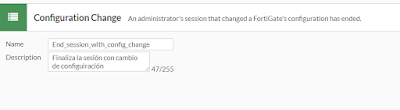En "Security Frabric" -> Automation:
martes, 21 de diciembre de 2021
Automatización de backups al salir de sesión en FortiOS 7 (fortigate) con fecha y hora
martes, 14 de diciembre de 2021
Sicnronizar DC con NTP
1. Sincronizar con hora.roa.es (u otro que se quiera)
w32tm /config /manualpeerlist:hora.roa.es,0x8 /syncfromflags:manual /reliable:yes /update
si fuesen más de uno añadir a la lista como:
w32tm /config /manualpeerlist:hora.roa.es,0x8 servidor2,0x8 ...
2. Verificar
w32tm /query /status
3. Forzar otros DC a redescubrir la config
w32tm /config /syncfromflags:DOMHIER /update w32tm /resync /nowait net stop w32time && net start w32time
Verificar:
w32tm /query /status
w32tm /monitor
lunes, 4 de octubre de 2021
Proxmox backup con iSCSI
En este caso usaremos una cabina synology a la que denominaremos NAS01 y con IP 10.10.10.10:
Configuración inicial:
# iscsiadm -m discovery -t st -p 10.10.10.10 10.10.10.10:3260,1 iqn.2000-01.com.synology:NAS01.default-target.669579eed99 # iscsiadm -m node --login Logging in to [iface: default, target: iqn.2000-01.com.synology:NAS01.default-target.669579eed99, portal: 10.10.10.10,3260] Login to [iface: default, target: iqn.2000-01.com.synology:NAS01.default-target.669579eed99, portal: 10.10.10.10,3260] successful. # iscsiadm -m session -o show tcp: [2] 10.10.10.10:3260,1 iqn.2000-01.com.synology:NAS01.default-target.669579eed99 (non-flash)
## fdisk -l Disk /dev/sda: xxxxx GiB, xxxx bytes, xxx sectors Disk model: MODELO Units: sectors of 1 * 512 = 512 bytes Sector size (logical/physical): 512 bytes / 512 bytes I/O size (minimum/optimal): 512 bytes / 512 bytes Disklabel type: gpt Disk identifier: 370... Device Start End Sectors Size Type /dev/sda1 XXX XXX [...] Disk /dev/sdb: [...] [...] Disk /dev/sdc: 10 TiB, 10995116277760 bytes, 21474836480 sectors Disk model: Storage Units: sectors of 1 * 512 = 512 bytes Sector size (logical/physical): 512 bytes / 512 bytes I/O size (minimum/optimal): 512 bytes / 512 bytes #
# zpool create -f NAS01LUNBCK01 /dev/sdc # zpool list NAME SIZE ALLOC FREE CKPOINT EXPANDSZ FRAG CAP DEDUP HEALTH ALTROOT NAS01LUNBCK01 9.98T 106K 9.98T - - 0% 0% 1.00x ONLINE - #
Configurar el inicio
# iscsiadm --mode session tcp: [2] 10.10.10.10:3260,1 iqn.2000-01.com.synology:NAS01.default-target.669579eed99 (non-flash) # iscsiadm --mode node -T iqn.2000-01.com.synology:NAS01.default-target.669579eed99 -p 10.10.10.10 -o update -n node.startup -v automatic
# iscsiadm --mode node -T iqn.2000-01.com.synology:NAS01.default-target.669579eed99 -p 10.10.10.10 -o update -n node.conn[0].startup -v automatic
# To request that the iscsi initd scripts startup a session set to "automatic". node.startup = automatic # # To manually startup the session set to "manual". The default is manual. #node.startup = manual
# systemctl list-units --all --full | grep disk | grep 10.10.10.10 | egrep -v "*part*" dev-disk-by\x2dpath-ip\x2d10.10.10.10:3260\x2discsi\x2diqn.2000\x2d01.com.synology:NAS01.default\x2dtarget.669579eed99\x2dlun\x2d1.device loaded active plugged Storage
# cat zpooliscsi.service [Unit] After=dev-disk-by\x2dpath-ip\x2d10.10.10.10:3260\x2discsi\x2diqn.2000\x2d01.com.synology:NAS01.default\x2dtarget.669579eed99\x2dlun\x2d1.device [Service] ExecStart=/usr/sbin/zpool import NAS01LUNBCK01 ExecStartPost=/usr/bin/logger "Inciaiado el Pool ZFS NAS01LUNBCK01" [Install] WantedBy=dev-disk-by\x2dpath-ip\x2d10.10.10.10:3260\x2discsi\x2diqn.2000\x2d01.com.synology:NAS01.default\x2dtarget.669579eed99\x2dlun\x2d1.device #systemctl daemon-reload # systemctl enable zpooliscsi Created symlink /etc/systemd/system/dev-disk-by\x2dpath-ip\x2d172.16.250.201:3260\x2discsi\x2diqn.2000\x2d01.com.synology:NAS01.default\x2dtarget.669579eed99\x2dlun\x2d1.device.wants/zpooliscsi.service → /etc/systemd/system/zpooliscsi.service. # systemctl restart zpooliscsi
Comandos útiles tipo linux en PowerShell
Tail
tail -f fichero.log
Get-Content "fichero.log" -Wait
tail -f fichero1.log fichero.log
Get-Content "fichero1.log","fichero2.log" -Wait
Get-Content "*.log" -Wait
Get-Content "*.logs" -Exclude "TS*.log","x.log","*202001*" -Wait
tail -n 10 fichero.log
Get-Content fichero.log -Tail 10
head -n 10 fichero.log
Get-Content "c:\important.log" -Head 10
Find
find . -name *.txt
Get-ChildItem -Path "." -Recurse -Filter "*.txt" | Format-Table FullName
Abreviaturas
Get-ChildItem -> gci Get-Content -> gc Select-String -> sls Format-Table -> ft
Forti vpn con openfortivpn en Linux
apt-get install openfortivpn
Crear fichero de configuracion /etc/openfortivpn/config
# config file for openfortivpn, see man openfortivpn(1) host = hostquesea.tld port =443 username = usuario password = clave persistent = 30
openfortivpn -c /etc/openfortivpn/config ERROR: Gateway certificate validation failed, and the certificate digest in not in the local whitelist. If you trust it, rerun with: ERROR: --trusted-cert aaaaaabbbbbcccccccdddddeeeeffffaaaaaa0000111122233334445556a7bcd ERROR: or add this line to your config file: ERROR: trusted-cert = aaaaaabbbbbcccccccdddddeeeeffffaaaaaa0000111122233334445556a7bcd ERROR: Gateway certificate: ERROR: subject: ERROR: O=Fortinet Ltd. ERROR: CN=FortiGate ERROR: issuer: ERROR: O=Fortinet Ltd. ERROR: CN=FortiGate ERROR: sha256 digest: ERROR: aaaaaabbbbbcccccccdddddeeeeffffaaaaaa0000111122233334445556a7bcd INFO: Closed connection to gateway. ERROR: Gateway certificate validation failed, and the certificate digest in not in the local whitelist. If you trust it, rerun with: ERROR: --trusted-cert aaaaaaabbbbbcccccccdddddeeeeffffaaaaaa0000111122233334445556a7bcd ERROR: or add this line to your config file: ERROR: trusted-cert = aaaaaabbbbbcccccccdddddeeeeffffaaaaaa0000111122233334445556a7bcd ERROR: Gateway certificate: ERROR: subject: ERROR: O=Fortinet Ltd. ERROR: CN=FortiGate ERROR: issuer: ERROR: O=Fortinet Ltd. ERROR: CN=FortiGate ERROR: sha256 digest: ERROR: aaaaaabbbbbcccccccdddddeeeeffffaaaaaa0000111122233334445556a7bcd INFO: Could not log out.
# config file for openfortivpn, see man openfortivpn(1) host = hostquesea.tld port =443 username = usuario password = clave persistent = 30
trusted-cert = aaaaaabbbbbcccccccdddddeeeeffffaaaaaa0000111122233334445556a7bcd
cat openfortivpn.service [Unit] Description=Cliente OpenForti VPN Wants=network-online.target After=network.target [Service] Type=simple Environment=EMAIL_ADDR=root ExecStart=/usr/bin/openfortivpn -c /etc/openfortivpn/config User=root Group=root StandardInput=tty StandardOutput=tty TTYPath=/dev/tty7 [Install] WantedBy=multi-user.target
systemctl daemon-reload systemctl enable openfortivpn systemctl start openfortivpn
jueves, 30 de septiembre de 2021
iSCSI eliminar Linux
Ver interfaces, cerrar sesión y eliminar
iscsiadm -m node --print --interface iscsiadm -m node -T <iqn> -p <IP>:<PUERTO> -u iscsiadm -m node -o delete -T <iqn>
iscsiadm -m session
martes, 20 de julio de 2021
Cambiar la URL de aplicación ClickOnce
Partimos de que tenemos dos URL de los sitios donde se va a descargar la aplicación:
- URL antigua: Dirección URL donde se publica actualmente la aplicación y sus actualizaciones
- URL nueva: Dirección URL donde queremos que se publiquen las nuevas versiones.
- Publicación 1 (en ubicación vieja):
- URL de publicación: URL de publicación antigua
- URL de instalación: URL antigua
- URL de actualización: URL nueva
- Publicación 2 (en ubicación nueva):
- URL de publicación: URL de publicación nueva
- URL de instalación: URL nueva
- URL de actualización: URL nueva
miércoles, 14 de julio de 2021
Proxmox vm backup status
For comment: Zabbix Share - Proxmox VMs Backup Status Template
The comment is still in pending status, I paste it here:
Hi,
I have modified the status script to process several backup storages for different jobs. If you have only a job backup the script works as original.
I have added an 8th status: 8 => At least a VM backup OK, but not all. Thus, we know that at least a backup is ok, but not all our jobs were successfully executed.
[....]
The definition of the 8th state trigger prototype:
Name: At least a VM backup for VM {#VM_NUMBER} OK, but not all
Expression: {Template App Proxmox VMs Backup Status:proxmox-vms-backup-status[{#VM_NUMBER},{$BACKUP_PERIOD}].last()}=8
Add value mapping description 8 mapped to "At least a VM backup is OK, but not all"
Modified script:
#!/bin/bash # Script for checking ProxMox virtual machines backup. For use in Zabbix. Skygge@2016 # Modified: MR_Andrew, 2018. Fran Couñago, 2021 # Special thanks: Max Dark, Marinero from cyberforum.ru #Variables backupconfig='/etc/pve/vzdump.cron' storageconfig='/etc/pve/storage.cfg' configdir='/etc/pve/local/qemu-server' # Check every VM for existing backup files and check if they're newer than 7 days mapfile -t bckstorarray < <( awk -v vm=$1 '$0 ~ vm {for(i=1;i<NF;i++) {if( $i ~ /--storage/) print $(i+1)}}' $backupconfig|sort|uniq) # read physical backup path from storage configuration file for VM $1 if [ ${#bckstorarray[@]} = 0 ]; then #echo "Invalid VM number, or backup for VM $1 is not configured." echo 0 else #Array with multiple errors ONEBAD=0 ONEGOOD=0 for backupstorage in "${bckstorarray[@]}" do backupdirectory=`cat $storageconfig|grep -w -A 1 $backupstorage|grep path|rev|cut -d " " -f 1|rev` #echo BCKDIR=$backupdirectory if [ -d $backupdirectory/dump ]; then # check if backup file(s) exists on backup path for VM $1 backup=`ls $backupdirectory/dump/|grep "$1" |grep -v -E "log|tmp|dat"|wc -l` if [ "$backup" = "0" ]; then #echo "VM $1 has no backup file." ONEBAD=2 else # check if backup file is newer than $2 day(s) for VM $1 newbackup=`find $backupdirectory/dump/ -type f -name "*$1*" -not -name "*.log" -not -name "*.tmp" -not -name "*.dat" -mtime -$2 | sort -nr | head -1|wc -l` if [ "$newbackup" = "0" ]; then #echo "VM $1 backup is older than $2 day(s)." ONEBAD=3 else #check last log file for errors backuplastlog=`ls $backupdirectory/dump/ | grep "$1" | grep log | tail -1` backupresult=`cat $backupdirectory/dump/$backuplastlog | grep -i -E "ERROR|FAILED"` if [ "$backupresult" = "" ];then #echo "VM $1 backup is OK, no errors found." ONEGOOD=1 else #echo "VM $1 backup finished with errors. Please, check logs." ONEBAD=0 fi fi fi else #echo "Backup directory for VM $1 does not exists." ONEBAD=1 fi done if [ $ONEGOOD = 1 ]; then if [ $ONEBAD != 0 ] ; then echo 8 else echo 7 fi else echo $ONEBAD fi fi
Add Trigger Prototype:
Add Value Mapping
martes, 22 de junio de 2021
Grabar pantalla en Windows 10
Abrir la Xbox Game Bar: [Windows]+[G]
Grabar directamente: [Windows]+[Alt] + [R]
lunes, 31 de mayo de 2021
Seleccionar monitores en cliente de escritorio remoto (Remote Desktop Connection)
El fichero de configuración de RDP (una vez salvado) se puede editar con un fichero de texto, en este fichero si hemos puesto la opción de usar todos los monitores para la sesión remota nos aparecerá una línea que pone:
use multimon:i:1
para seleccionar los monitores en concreto que queremos utilizar debemos añadir la línea:
selectedmonitors:s:1,2
donde 1 y 2 son los identificadores de los monitores, estos identificadores pueden obtenerse ejecutando
mstsc /l
Fuentes:
miércoles, 27 de enero de 2021
Instalar aplicaciones de la MS Store vía powershell (.appx)
Usar Add-ApxPackage
Para todos los usuarios usar Add-ProvisionedAppPackage
Por ejemplo para añadir un paquete en la imagen de sistema operativo que estamos usando (ene este casno no requiere fichero de licnecia) se usa:
Add-ProvisionedAppPackage -Online -Skiplicense -PackagePath paquete.AppxPara ver los links de descarga fácimente https://store.rg-adguard.net/
Si tiene dependencias habría que ponerlas de la siguiente forma:
Add-ProvisionedAppPackage -Online -SkipLicense -PackagePath paquete.AppxBundle -DependencyPackagePath paquete1.Appx,paquete2.Appx,paqueten.Appx
L2TP Ipsec Windows to Mikrotik eror 789
Add this to registry REG ADD HKLM\SYSTEM\CurrentControlSet\Services\PolicyAgent /v AssumeUDPEncapsulationContextOnSendRule /t REG_DWORD /d...
-
Al restaurar una imagen de un equipo a otro, o simplemente al cambiar la placa base del equipo, el controlador de disco que necesitamos c...
-
A veces, vamos viendo el correo de camino al trabajo, o cuando estamos fuera de la oficina, y nos gustaría que cuando llegásemos el adjunto ...
-
For comment: Zabbix Share - Proxmox VMs Backup Status Template The comment is still in pending status, I paste it here: Hi, I have modifie...